Foundry Licensing Utility.
The new Foundry Licensing Utility (FLU) has been rebuilt with a new UI and now includes the server tools in single download. The FLU can be used to:
- Obtain your System ID
- Install and view licenses
- Install server tools and control a license server
- Help troubleshoot licensing problems
The Foundry Licensing Utility has language support for English, Chinese, Japanese and Korean.
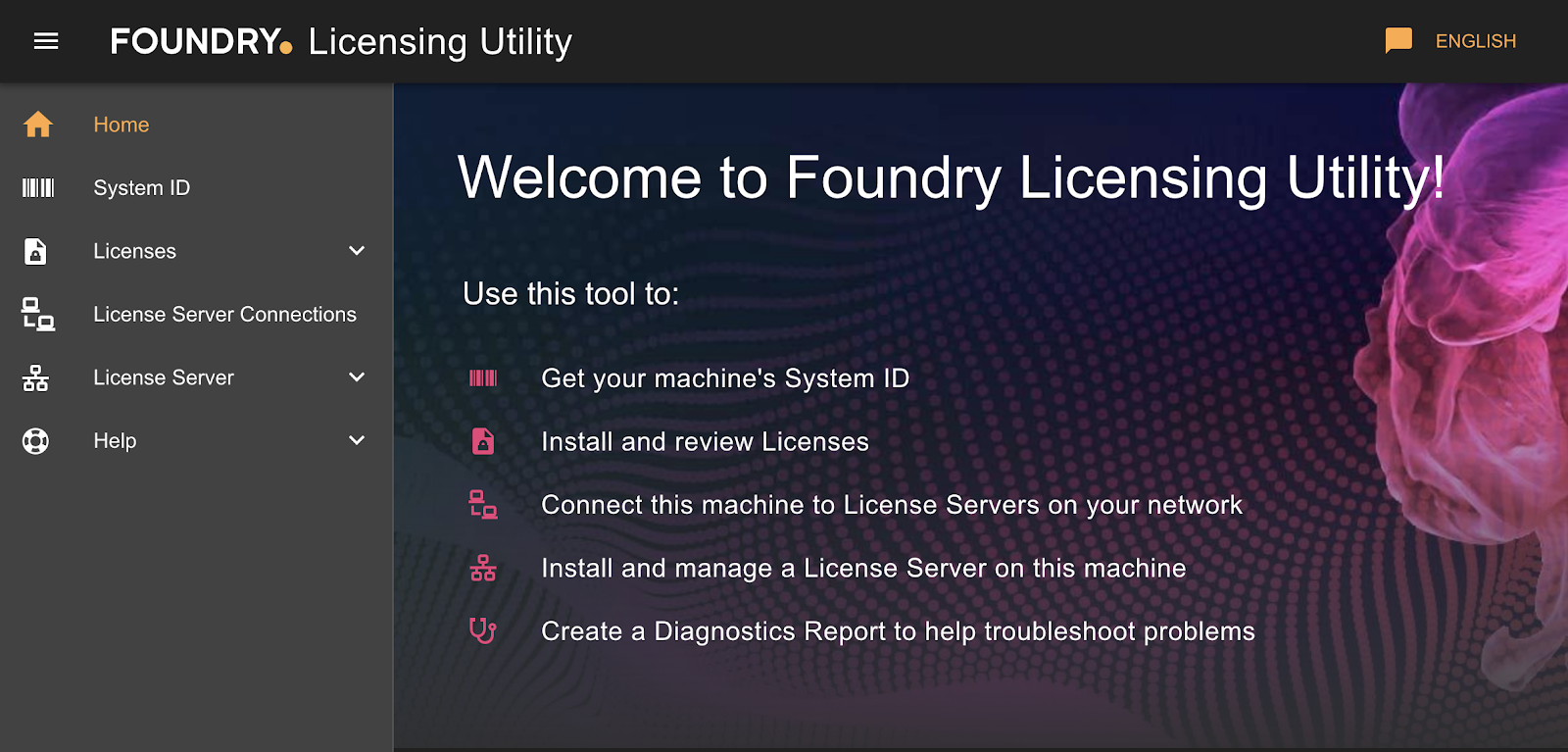
Information and Help
Detailed documentation on the licensing tools can be found at learn.foundry.com/licensing
For details on how to install the Foundry Licensing Utility, see here.
Check out the FLU Tutorial Series, including an overview of the FLU, how to install licenses, and troubleshooting.
The License Help section of the Support Portal contains lots of useful information about licensing and what to do if you encounter a problem. If you cannot find the information you are looking for then please raise a support ticket through the Support Portal to contact the Support team.
Qualified Operating Systems
- macOS Mojave (10.14)
- Windows 10 and Windows Server 2019 Standard
- CentOS 7 and Ubuntu 19
Other operating systems may work, but have not been fully tested.
NOTE: If you need to run a license server on a CentOS 6/RHEL 6 Linux server you will need to use the older version of the licensing tools. Please visit the Support Portal for more information.
Downloads
Windows: FoundryLicensingUtility_8.1.6.exe →
macOS: FoundryLicensingUtility_8.1.6.dmg →
Linux AppImage: FoundryLicensingUtility_8.1.6.AppImage → For more information on the AppImage format see https://appimage.org/
Linux Debian: FoundryLicensingUtility_8.1.6.deb →
Linux RPM: FoundryLicensingUtility_8.1.6.rpm →
For more information on installing the Foundry Licensing Utility on your Linux distribution click here.
PLEASE NOTE: If you using a floating license on Mac or Linux, there is a known bug when attempting to install the license server tools via FLU version 8.1.6. Please use FLU 8.1.3 to resolve this. Further details can be found here: Q100630: Unable to install license server via FLU 8.1.6 on Mac/Linux
Known Issues
If you install the server tools before installing a floating license, an RLM server will start on the default RLM port (5053). When you then install a floating license, the FLU may not be able to restart the RLM server on the correct Foundry port (4101). Uninstalling and reinstalling the server tools will fix this and you can avoid this issue by installing a floating license before the server tools
Roadmap
- Login-licensing functionality
- Improved troubleshooting
- Additional language support
Feedback
If you encounter any problems using the new FLU then please raise a support ticket through the Support Portal.
We really value your feedback on the FLU and our roadmap. You can contact us via our Support Portal.