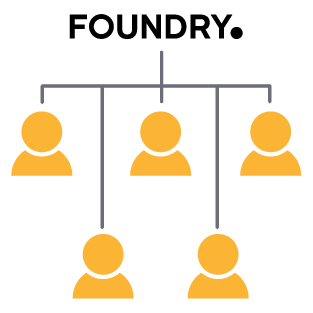Here you'll find information on our different licensing options, links to help, tools and other resources
Changes to Foundry licensing
We're updating our licensing to offer a better user experience and provide more control over the licenses you own.
The new login-based licensing model is completely optional and retains the flexibility of our existing licensing, with the added benefits of accessing and managing your license entitlement from the cloud. Customers who switch to the new model can access their license anywhere and can easily switch between working from the office or working from home, or even roam for 30 days.
If you're not ready to make the switch, no problem. Our existing licensing models are not changing and no changes are required.
Ready to make the switch?
If you're ready to make the switch and move to login-based licenses, you can get started by using the Migration Request Form.
For Team Login licenses, once they've been migrated, you can invite your users to use your pool of licenses via the web dashboard. You can bulk import all your users to make the process even easier. Your users will receive an email to validate their email address and create a Foundry.com account if they don’t already have one.
Request license migration
More questions?
Not ready or have more questions? That’s fine, the new licensing model is optional and you can request to migrate your license at any time, or simply continue as you are. Below you will find the answer to some common questions. For our full Q&A, please click here